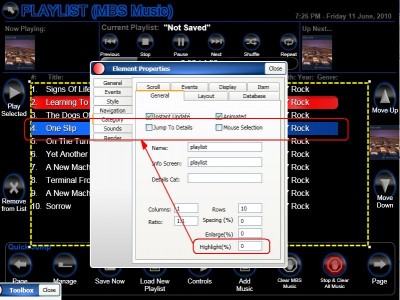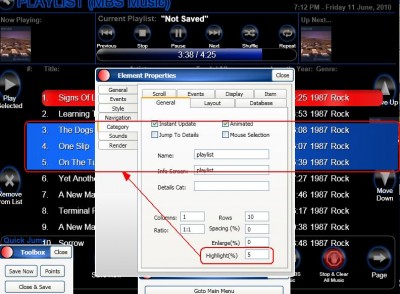The "highlight" size (It can be "goldbar" or whatever image you choose) is set with the category attribute: "Highlight" (just put a number in and see what you get. If you set "highlight" to "0", then the image will just take-up whatever space is available for the item highlighted. Play with "Enlarge" and "Spacing" to get the layout you like. - In Skin Editor, you will have to save, navigate away from the screen with the edited category (goto menu, etc.) and go back to the edited category's screen to see your changes - also, you may have to restart - but "save" before closing skin-editor when making category changes.
Start with small numbers (large values will make the category unusable.) And also play with "Rows" and the rest of the category attributes to get the layout the way you want it.
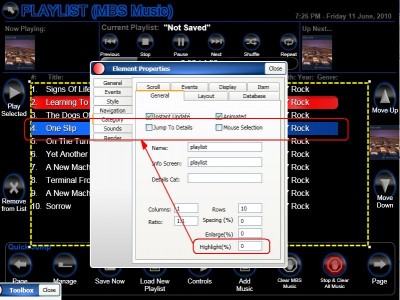
- Highlight 0%
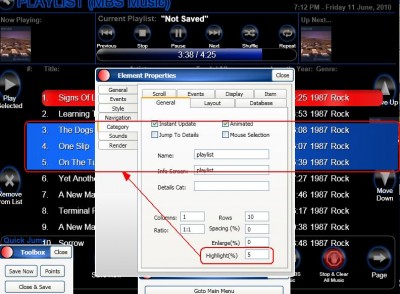
- Highlight 5%
I hope this helps.